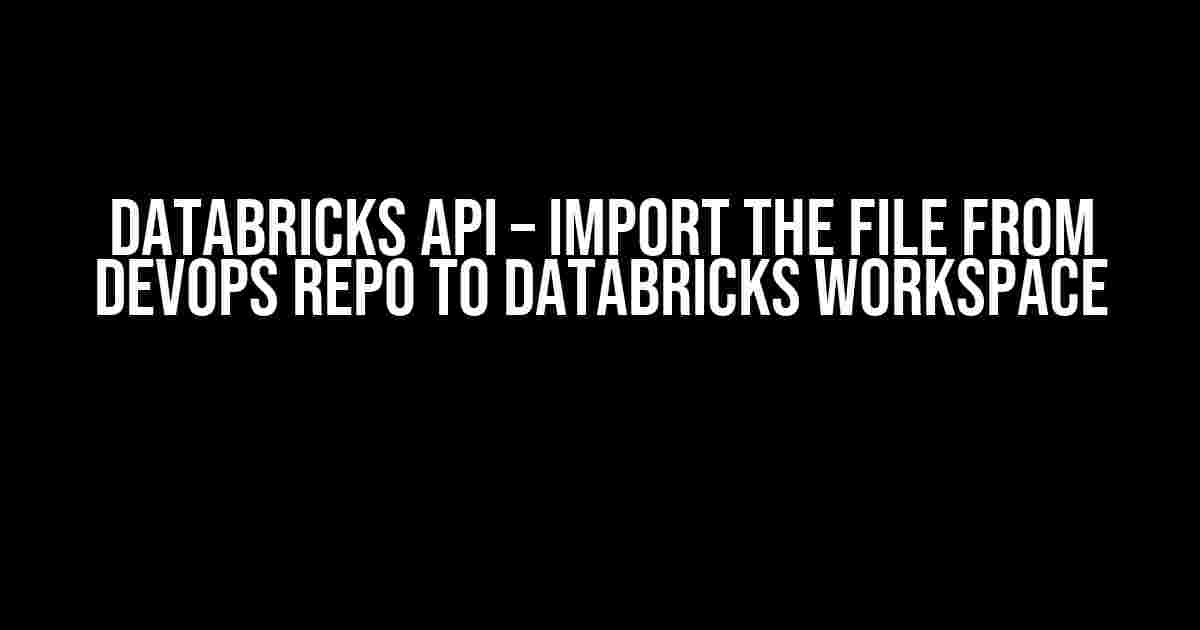Are you tired of manually uploading files to your Databricks workspace? Do you want to automate the process and make it more efficient? Look no further! In this article, we’ll show you how to use the Databricks API to import files from your DevOps repository to your Databricks workspace. By the end of this tutorial, you’ll be able to automate the file import process and focus on more important things.
- What is Databricks API?
- Prerequisites
- Step 1 – Generate the Databricks API token
- Step 2 – Install the required libraries
- Step 3 – Set up the Databricks API client
- Step 4 – Authenticate with the Databricks API
- Step 5 – Import the file from DevOps repo to Databricks workspace
- Step 6 – Call the import function
- Conclusion
- Troubleshooting
- Best Practices
- Conclusion
What is Databricks API?
The Databricks API is a set of RESTful APIs that allow you to interact with your Databricks workspace programmatically. With the API, you can perform various tasks such as creating clusters, running jobs, and importing files. In this article, we’ll focus on using the API to import files from your DevOps repository to your Databricks workspace.
Prerequisites
Before we dive into the tutorial, make sure you have the following prerequisites:
- A Databricks account with a workspace and a cluster
- A DevOps repository (e.g. Azure DevOps, GitHub, etc.) with the files you want to import
- A programming language of your choice (e.g. Python, Scala, etc.)
- The Databricks API token
Step 1 – Generate the Databricks API token
To use the Databricks API, you need to generate an API token. To do this, follow these steps:
- Log in to your Databricks account and navigate to the
Settingsicon () in the top right corner - Click on
Tokenfrom the dropdown menu - Click on the
Generate New Tokenbutton - Enter a description for the token and click on the
Generatebutton - Copy the generated token and store it safely
Step 2 – Install the required libraries
For this tutorial, we’ll use Python as our programming language. You can use any language of your choice, but you’ll need to install the required libraries for the Databricks API. For Python, you can install the databricks-cli library using pip:
pip install databricks-cli
Step 3 – Set up the Databricks API client
Next, you need to set up the Databricks API client using the generated token. Create a new Python file and add the following code:
import os
import requests
# Set the Databricks API token
databricks_token = "YOUR_API_TOKEN"
# Set the Databricks workspace URL
databricks_url = "https://YOUR_WORKSPACE_URL/api/2.0"
# Set the headers
headers = {
"Authorization": f"Bearer {databricks_token}",
"Content-Type": "application/json"
}
Replace YOUR_API_TOKEN with the generated token and YOUR_WORKSPACE_URL with your Databricks workspace URL.
Step 4 – Authenticate with the Databricks API
Before you can use the Databricks API, you need to authenticate with the API using the generated token. Add the following code to authenticate with the API:
def authenticate():
# Authenticate with the Databricks API
response = requests.get(f"{databricks_url}/clusters/list", headers=headers)
# Check if the authentication was successful
if response.status_code == 200:
print("Authenticated successfully!")
else:
print("Authentication failed. Please check your API token.")
Step 5 – Import the file from DevOps repo to Databricks workspace
Now that you’ve authenticated with the Databricks API, you can use the API to import the file from your DevOps repository to your Databricks workspace. Add the following code to import the file:
def import_file(file_path, repo_url, branch):
# Get the file content from the DevOps repository
file_content = requests.get(f"{repo_url}/{file_path}", headers={"Authorization": "Bearer YOUR_DEVOPS_TOKEN"}).content
# Create a new DBFS file
dbfs_file = {
"path": f"/{file_path}",
"content": base64.b64encode(file_content).decode("utf-8")
}
# Create the DBFS file using the Databricks API
response = requests.post(f"{databricks_url}/dbfs/create", headers=headers, json=dbfs_file)
# Check if the file was imported successfully
if response.status_code == 200:
print(f"File imported successfully: {file_path}")
else:
print(f"File import failed: {file_path}")
Replace YOUR_DEVOPS_TOKEN with your DevOps repository token, file_path with the path to the file in your DevOps repository, repo_url with the URL of your DevOps repository, and branch with the branch that contains the file.
Step 6 – Call the import function
Finally, call the import_file function to import the file:
import_file("path/to/file.txt", "https://dev.azure.com/YOUR_DEVOPS_REPO", "main")
Replace path/to/file.txt with the path to the file in your DevOps repository, https://dev.azure.com/YOUR_DEVOPS_REPO with the URL of your DevOps repository, and main with the branch that contains the file.
Conclusion
That’s it! You’ve successfully imported a file from your DevOps repository to your Databricks workspace using the Databricks API. You can now automate the file import process and focus on more important things.
Troubleshooting
If you encounter any issues during the file import process, check the Databricks API documentation for error codes and troubleshooting tips.
| Error Code | Error Message | Troubleshooting Tip |
|---|---|---|
| 401 | Unauthorized | Check your API token and ensure it’s valid and has the correct permissions. |
| 404 | File not found | Check the file path and ensure it’s correct. Also, ensure the file exists in the DevOps repository. |
| 500 | Internal server error | Check the Databricks API status and ensure it’s available. Also, try retrying the request. |
Best Practices
Here are some best practices to keep in mind when using the Databricks API to import files:
- Use a secure API token with the correct permissions
- Use a robust error handling mechanism to handle API errors
- Use a consistent file naming convention to avoid file name collisions
- Use a version control system to track changes to your files
By following these best practices, you can ensure a smooth and reliable file import process.
Conclusion
In this article, we’ve shown you how to use the Databricks API to import files from your DevOps repository to your Databricks workspace. By following these steps, you can automate the file import process and focus on more important things. Remember to follow the best practices and troubleshoot any issues that may arise.
Happy coding!
Here are 5 Questions and Answers about “Databricks API – Import the file from DevOps repo to Databricks workspace”:
Frequently Asked Question
Get instant answers to your Databricks API – Import the file from DevOps repo to Databricks workspace questions!
What is the main purpose of Databricks API?
The main purpose of Databricks API is to provide a programmatic interface to interact with Databricks resources, such as workspaces, jobs, clusters, and notebooks. It enables automation, integration, and extension of Databricks functionality with other systems and tools.
How do I authenticate with the Databricks API?
To authenticate with the Databricks API, you need to obtain a personal access token or an authentication token from the Databricks UI. You can then use this token in your API requests by including it in the `Authorization` header.
What is the correct API endpoint to import a file from DevOps repo to Databricks workspace?
The correct API endpoint to import a file from DevOps repo to Databricks workspace is `/api/2.0/workspace/import`. This endpoint allows you to import a file from a Git repository, including Azure DevOps, into your Databricks workspace.
How do I specify the DevOps repo details in the API request?
To specify the DevOps repo details in the API request, you need to include the ` git.repo_id`, `git.branch`, and `git.url` parameters in the request body. These parameters specify the repository ID, branch, and URL of your DevOps repo, respectively.
What is the response format of the API request to import a file from DevOps repo?
The response format of the API request to import a file from DevOps repo is JSON. The response contains the details of the imported file, including the file ID, path, and URL.